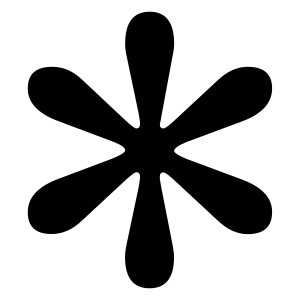How to Cancel Your Shopify Subscription: A 1+Complete Guide

Table of Contents
Canceling your Shopify subscription might feel like a big step, whether you’re closing up shop temporarily, switching platforms, or ending your business journey. Whatever your reason, it’s important to handle the process carefully to avoid unnecessary surprises—like unexpected charges or losing vital data.
In this guide, I’ll walk you through every step of canceling your Shopify subscription, share helpful tips to make the process smooth, and even explore alternatives in case you’re just looking for a temporary pause. Let’s dive in.
What to Know Before Canceling Your Shopify Account

Before we get into the cancellation steps, there are a few important things to keep in mind to avoid any hiccups:
- Complete Pending Tasks: Make sure you’ve fulfilled all orders, resolved customer inquiries, and communicated with your buyers about your plans to close or pause your store.
- Billing Details: Shopify doesn’t refund unused time, so it’s a good idea to wait until your billing cycle ends before canceling.
- Backup Your Data: Once your store is canceled, you’ll lose access to your dashboard and data. Export key information like sales records, customer details, and product listings.
How to Cancel Your Shopify Subscription (Step-by-Step)
Shopify makes it relatively easy to cancel your account. Here’s exactly how you can do it:
1. Log In to Your Shopify Admin
Start by logging into your store admin. Head to Settings, which you’ll find in the lower-left corner of the dashboard.
2. Navigate to “Plan and Permissions”
Once you’re in settings, look for the Plan and Permissions section. This is where you can manage your subscription details.
3. Choose Your Next Step: Pause or Cancel
Here, Shopify will offer you two choices:
- Pause and Build Plan: For $9/month, this lets you keep your admin access while pausing the store for customers. Ideal for seasonal or temporary breaks.
- Deactivate Store: Choosing this will completely cancel your subscription.
4. Confirm Your Deactivation
If you go for the full cancellation, Shopify will ask a few questions, like why you’re leaving. Confirm the deactivation, and your store will be closed.
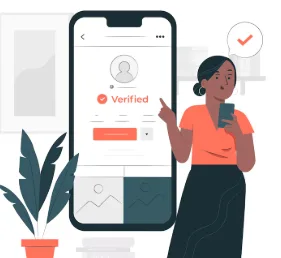
What Happens After You Cancel?

When your Shopify subscription is canceled, here’s what you can expect:
- Store Inaccessibility: Customers won’t be able to view your store, and admin access will also shut down.
- Domain Ownership: If you purchased your domain via Shopify, you can still transfer it to another platform. It won’t be automatically deactivated.
- No Refunds: Shopify doesn’t typically give refunds for unused time—so plan your cancellation at the end of your billing cycle.
- Data Deletion: Shopify only retains your data for a short while after cancellation. If you change your mind, reactivation might be possible within that window.
Alternatives to Canceling Shopify
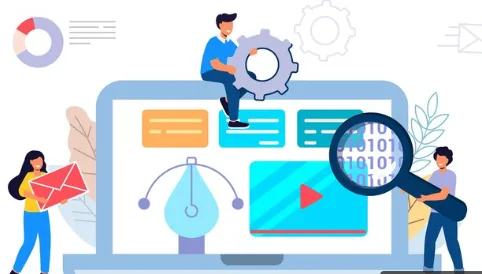
If you’re not entirely sure about shutting down, Shopify offers alternatives to suit different situations:
Pause Your Store
If you’re just stepping away temporarily, the Pause and Build Plan gives you a budget-friendly way to keep everything intact without running a live store. It’s $9/month and allows you to still access your admin for updates.
Downgrade Instead of Canceling
Switch to a lower-tier plan for cost savings if you’re still unsure about going all-in with cancellation.
Switch Platforms
If Shopify’s not meeting your needs, consider alternatives like WooCommerce or BigCommerce. Migrating platforms takes effort, but it might suit you better in the long run.
FAQs
- What happens to my domain if I cancel my Shopify account?
If your domain is through Shopify, you can transfer it to another provider without losing ownership. - Can I reopen my store after canceling?
Yes! Shopify saves your data temporarily, so reactivating is possible—just don’t wait too long. - Will I get a refund after I cancel my subscription?
Shopify doesn’t usually offer refunds for unused time, so be strategic about your cancellation timing. - What’s the difference between pausing and canceling?
Pausing keeps your store intact for $9/month, letting you access admin tools. Canceling stops all services completely. - Do I need to cancel my apps separately?
Yes, third-party apps usually have their own subscriptions. Be sure to uninstall or deactivate them before cancellation.
Wrapping Up
Canceling your Shopify subscription can feel like a big decision, but with the right preparation, it’s a smooth process. Whether you’re closing your store for good or just pressing pause, make sure you back up your data, complete any pending business tasks, and plan ahead to avoid unexpected costs.
Still not sure if canceling is the right move? Shopify’s support team is a great resource, and their alternative options like the Pause and Build plan can help you keep things flexible. Whatever you choose, I hope this guide helped you feel more confident about your next steps.
Have questions or want to share your story? Drop a comment below—I’d love to hear from you!
Let me know if you’d like further refinements! This should meet your natural tone and human-like writing request.
IF YOU REACH AT END, GO GIVE A LOOK AT blogs ON OUR MAIN website.